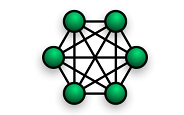
If you find yourself maintaining multiple computers, a reality in many homes today, you may be faced with the following administrative tasks.
- Creating user accounts
- Keeping user accounts and passwords in sync
- Applying consistent settings across computers
- Storing and sharing documents and media with devices and other users
- Accessing network services remotely
- Accessing documents remotely
- Backing up data or entire systems
- Power management
When planning your network, you may find it helpful to consider two key management strategies, distributed and centralized.
Distributed Strategy
This is an "every man for himself" strategy where each computer is an island with its own rules and laws. Because all workstations on the network are independent and equal peers, they’re each responsible for maintaining independent user accounts and settings, hosting their own documents and services, and performing their own backups. This is what you typically get out of the box with a computer, and it works great until you need to scale (computers, storage, up time, users, remote access, etc.).
In this model, every computer on the network might frequently talk to every other computer on the network in order to access files and services.
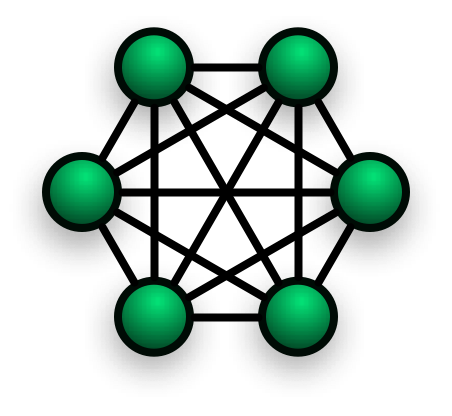 For networks with a small number of users or computers, this model works well enough, but you should be aware of some of the limitations:
For networks with a small number of users or computers, this model works well enough, but you should be aware of some of the limitations:
- User workstations tend to get rebooted, shutdown, or put to sleep frequently. That makes them non-ideal computers for file and media sharing or recording TV.
- Put another way, computers hosting important files and services generally need to be available on demand. That often means scheduling reboots for non-critical times, never putting the computer to sleep, or configuring it to wake-on-LAN.
- It may not always be clear where to store shared documents, and one user or computer may wind up as the owner making that user or computer responsible for file availability and backup.
- If some of the same documents need to be available at multiple computers, you will need to employ techniques to keep the content at each machine current and backed up as appropriate. This can lead to storage and power efficiency losses where every computer grows an extra appendage (its own attached removable drive) in an attempt to maintain backups or keep the full contents of the network available at every workstation. For example, you might not want to go replicating a 200GB music library or 1TB video library around to every computer (whch interestingly enough seems to be exactly what iTunes Home Sharing tries to do if you turn on purchase transfers).
Centralized Strategy
This strategy is about consolidating computer management, service hosting, storage, etc. down to a single location instead of distributing it all over the network. Important files and services are hosted on a central server instead of spread across user workstations.
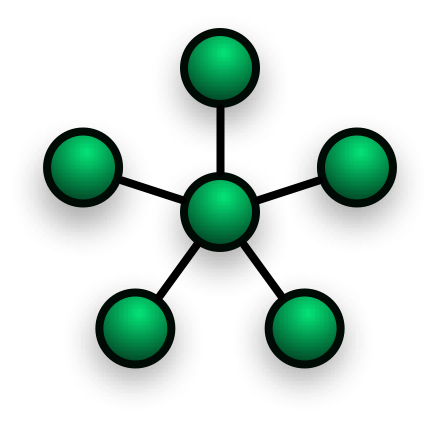 The server at the center here might be a computer or it might be a "network appliance" such as a network-attached storage (NAS) device. The promise of a NAS is that you get centralized storage without the overhead of maintaining another computer or server. But, no matter how they try not to be, most NAS devices these days are just "headless" computers (no attached monitor) and so the management cost savings is debatable if you’re already familiar with creating user accounts and network shares on a computer.
The server at the center here might be a computer or it might be a "network appliance" such as a network-attached storage (NAS) device. The promise of a NAS is that you get centralized storage without the overhead of maintaining another computer or server. But, no matter how they try not to be, most NAS devices these days are just "headless" computers (no attached monitor) and so the management cost savings is debatable if you’re already familiar with creating user accounts and network shares on a computer.
Every NAS vendor I’ve looked at has taken to providing their own custom web front-end in order to configure the device, usually running on top of some flavor of Linux and exposing only a subset of features. I would rather have the full capabilities of the operating system at my disposal without resorting to proprietary plugins, and so for my current setup I chose to go with a full computer and OS as my central node. This allows me to solve not only the reliable storage dilemma, but also workstation management, service hosting, and recorded TV.
Here is a nice set of hardware if you want to go a similar route.
- Apple Mac Mini MC438LL/A Server
- Drobo S – Hard drive array
- 2 TB power efficient drives from Western Digital
or Seagate
Shared documents
All files that need to be shared among users, such as common documents, music, pictures, or videos, can be stored on the high-availability server instead of user workstations. For small data sets like documents or for remote users, you could stick to a distributed model and sync these using Windows Live Mesh, MobileMe iDisk, or Dropbox. Replicating doesn’t scale particularly well for gigabytes or terabytes of media, so I use a central server approach for this content.
User documents
In addition to shared documents, it is possible to move all user specific documents to the server as well.
Advantages:
- Users can access the same files from all workstations and network devices.
- The user’s primary workstation can be shut down or put to sleep and files are still accessible from the server or other network devices.
- Data backups can be taken from the server instead of each workstation, consolidating backup and storage management.
Disadvantages:
- If the server or network goes down the user loses access to those documents.
- Network file access is generally slower than direct disk access.
Typically neither of the disadvantages are a significant issue for desktop computers at the same location as the server, but laptop users would need a different solution to keep documents on hand while roaming.
I have found a nice approach to be to create a "mobile" account for users on their primary workstations. Both Windows and Mac OS support configurations which store documents on the server but cache them locally on the workstation, keeping them in sync and maximizing availability and performance.
Recorded TV
Attach a USB or network tuner then setup Windows Media Center or use Elgato EyeTV HD for Mac.
Media sharing services
Configure Windows Media Player or iTunes for sharing on the server and you’ll have instant access to all your shared media from any network device.
Remote access
If you need to be on your network from afar, configure the server to allow VPN or host other remote access services such as Remote Desktop, VNC, Screen Sharing, Back to my Mac, etc.
Backup
All workstations can backup to the ample storage on the server. If user documents or profiles are stored on the server, exclude them from the workstation backup. In my setup, key data on the server itself is protected by a RAID1 mirror, periodic snapshots to the Drobo, and an offsite backup through CrashPlan.
User accounts and system preferences
With a full server you have the option to set up a managed network using Active Directory or Open Directory. This allows management of all network users, computers, and settings from one convenient location.
Conclusion
I chose a centralized strategy for my home network and I have been happy with the approach. Going centralized with a computer vs. a NAS offers a lot of flexibility in terms of starting with simple file shares and then scaling up the configuration as needed.
I hope this brief explanation of home network strategies was helpful and I would love to hear more about how you manage your own network and lessons learned along the way.
Leave a Reply
You must be logged in to post a comment.